Android Notion Shortcuts

The Android Notion app does sadly not support any shortcuts.
So it is not possible to add a shortcut to the homescreen for an entry in Notion.
Workaround for now is the app Tasker in combination with Notion.
Install Tasker
Go to Play Store and download the app “Tasker“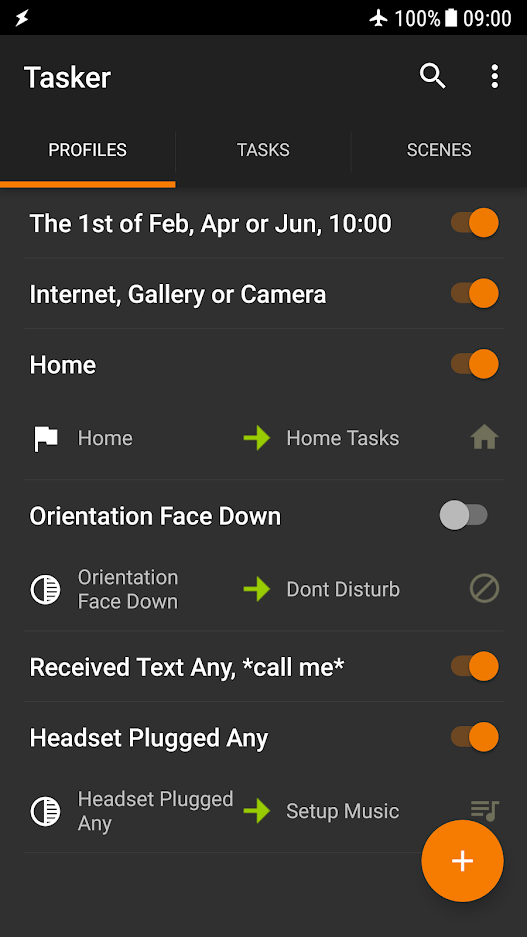
–
Copy Link in Notion
Open Notion and go to the Page you would like to create an homescreen shortcut.
Tap on the 3 dots and select “Copy Link”: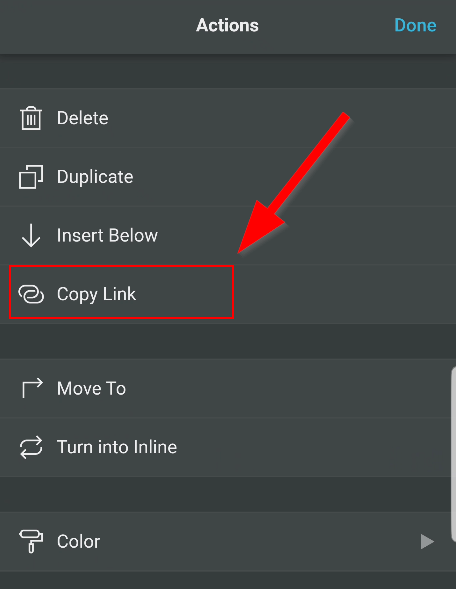
–
Open Tasker and create an Task
Open the Tasker app and select the tab “Tasks” at the top. Now select the + button at the bottom (name your taks, this whould be shown on the homescreen later):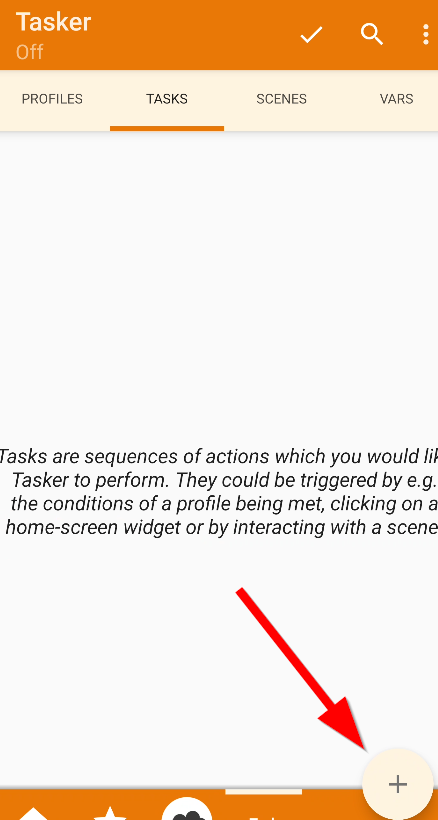
Now tap again on the + button, select “Net” and select “Browser URL”:
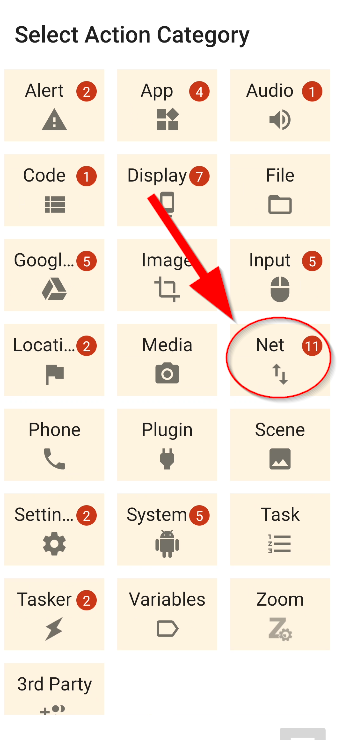
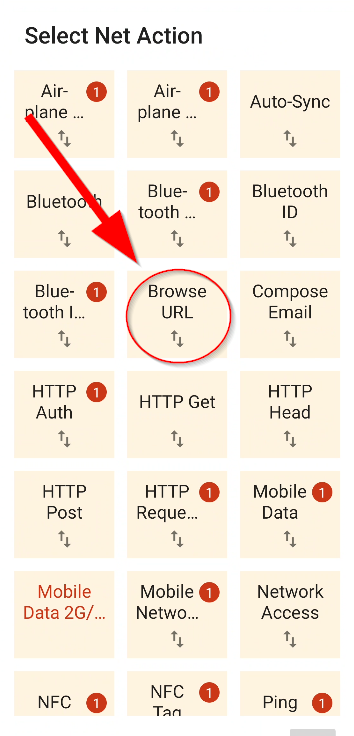
Now paste the URL you have copied earlier into the field URL: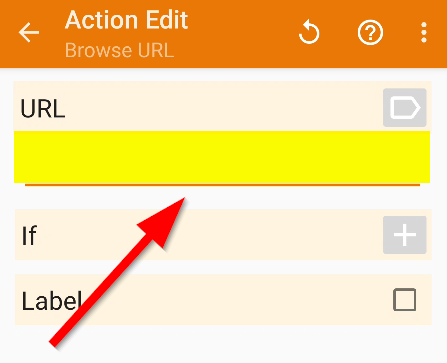
Hit the back key and tap on the middle bottom icon to select an icon for the shortcut on the homescreen (select “Notion” for the notion icon):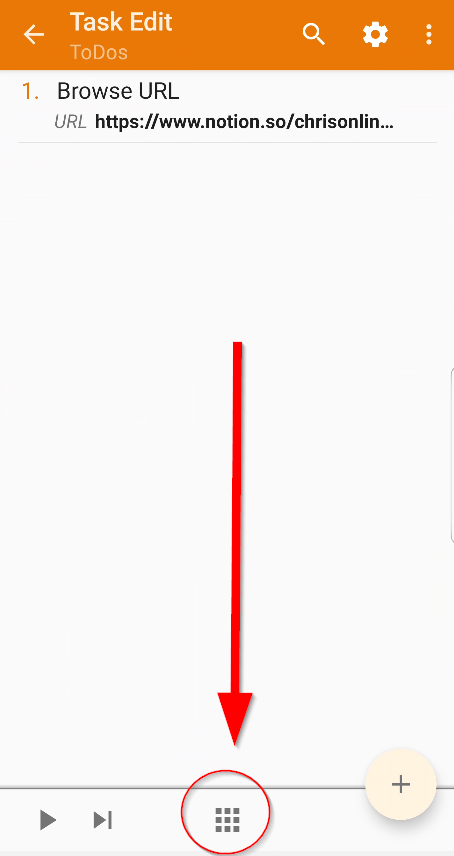
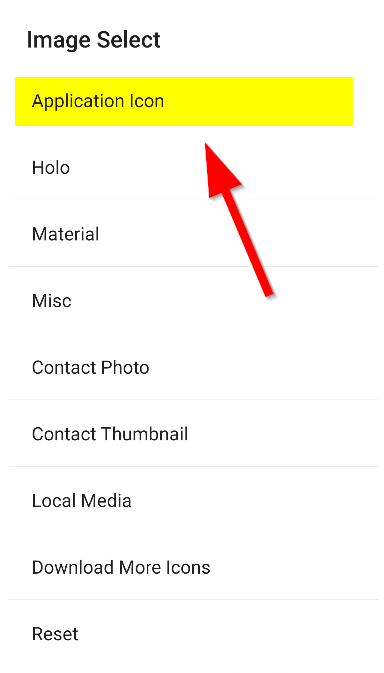
–
Add the Task as shortcut to the homescreen
Exit Tasker and go to the homescreen.
Long tap on the Tasker icon on the homescreen or launcher and select the “Widget” icon at the top right: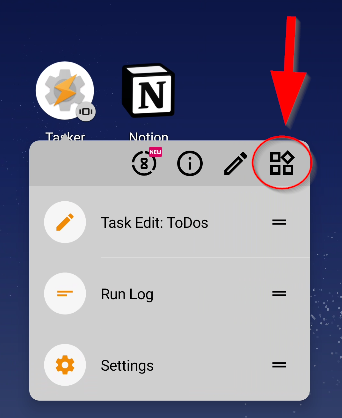
Now drag’n’drop “Tasker” or “Tasker Shortcut” to the homescreen: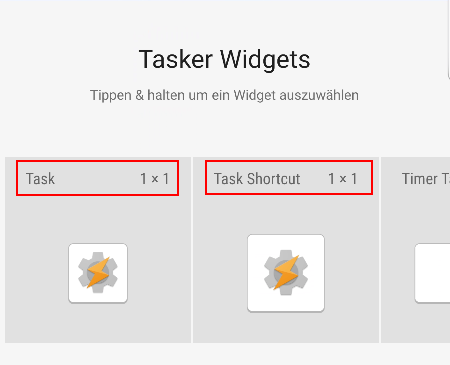
Now you have to select which Task you want to be the shortcut, select your Task created in earlier steps: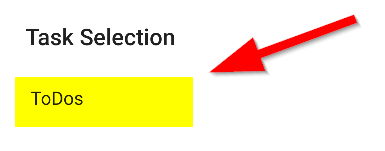
–
First Start select “Always”
Now you see the icon on the homescreen. If you tap it you should get an selection screen to select which app you want to open this.
In our case you should now select “Notion”. On some Android verisons and phones you have also a “Always” option. Select it if you see such option.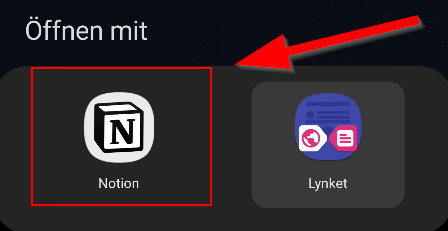
That’s it now you have a shortcut to a Page directly in Notion.
You can of course create multiple Tasks for your pages and create again the same way a shortcut.