Android Wear Connect/Debugging
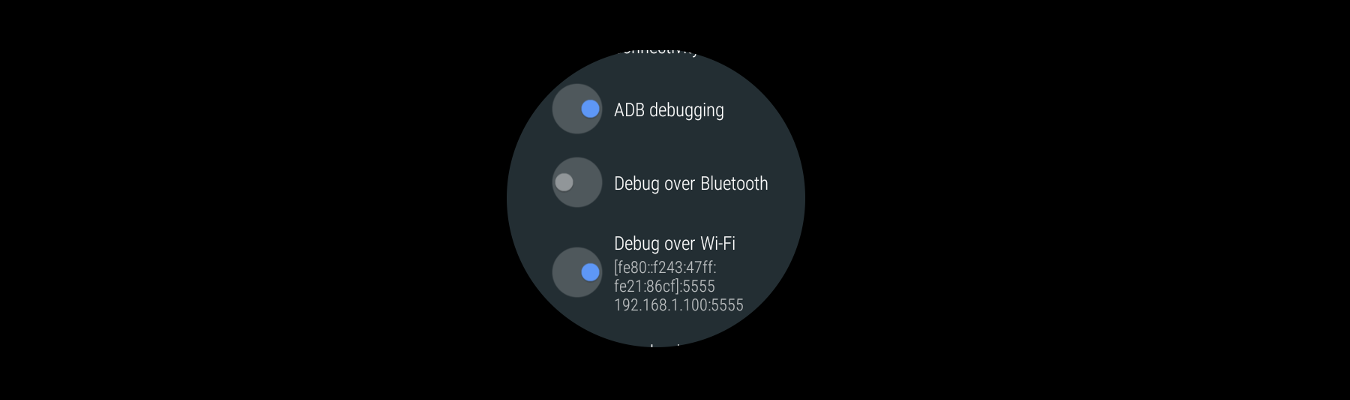
I developed for COL Reminder an Android Wear App to show the notifications and add some goodies.
Android Wear is a little bit different and has some specials if you want to deploy or debug it.
So here is a little guide and hints for this.
The main entry point to start is the official Blog Post here:
Create and Running Android Wear App
There are 2 ways to connect a Wear “device”
1) Wear Emulator –> see this header “Set up an Android Wear Virtual Device”
Some hints:
–> Don’t forget to run the command “adb -d forward tcp:5601 tcp:5601” every time you connect a real device to your PC
–> You need ALWAYS the Android Wear App installed. If you use a real smartphone install it from Play Store. If you have only an Emulator you have to download an APK from the web and install it in the Emulator
–> In the Android Wear App (latest version) tap on the left dropdown and select “Emulator“. Now the Emulator should connect if you have run the command “adb -d forward tcp:5601 tcp:5601”
2) Real Android Wear Device –> see this header “Set Up an Android Wear Device”
Some hints:
–> If you don’t have a watch with USB like the Moto 360 you have to see the chapter “Debugging over Bluetooth” in the official guide.
–> If this command “adb connect localhost:4444” does not work like in the official guide you need to try “adb connect 127.0.0.1:4444” instead.
Enable Debugging over Bluetooth on the Android Wear Watch:
Android Wear Device –> Settings –> Developer Options and enable the two options “ADB Debugging” and “Debug Over Bluetooth”.
If you have some questions let me know in the comments.